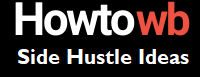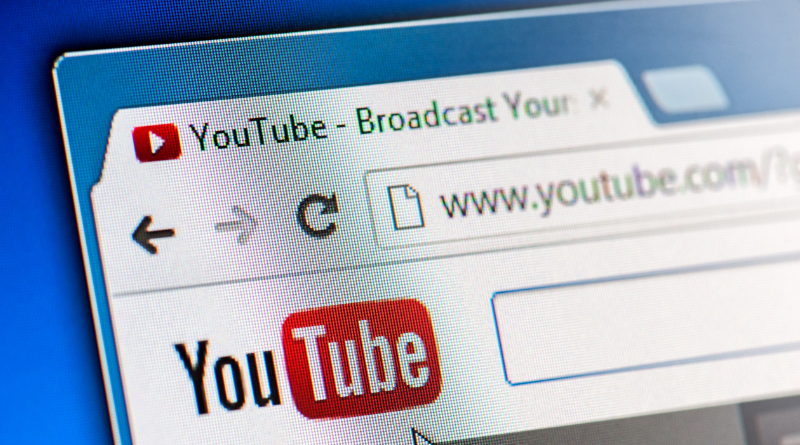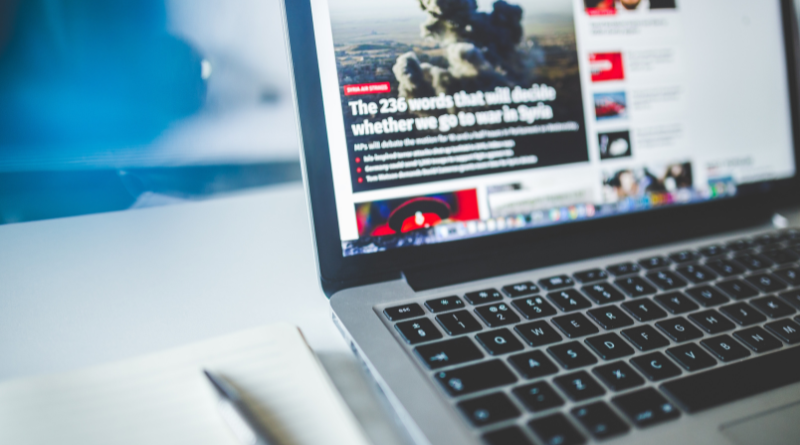It was the time when creating a website was very difficult. Learning HTML, CSS and other programming languages were compulsory. Now making a website or blog is as easy as making an email account.
Thank you for reading this post, don't forget to subscribe!Find a domain starting at $0.88
powered by Namecheap
Things You Require to create a Website
- Domain Name (Name of your website)
- Web Hosting ( Service to Host Your Website)
- WordPress ( platform to build your website)
How to choose the best domain for your website/ blog?
Static websites can be created using Dreamweaver. Now learning HTML and CSS is not necessary, You can create a website in just a few clicks.
You can create every type of website or blog, using the most popular CMS, WordPress, Joomla, and many others 100% free.
Here is a quick guide to creating a website or blog on WordPress.
WordPress can be installed automatically, with just a few clicks on some of the web hosting. I recommend iPage and HostGator web hosting because both give an automatic WordPress installation facility.
WordPress can also be installed manually, here you are going to learn WordPress automatic installation.
WordPress automatically installation is very easy, you no need to download WordPress, no need to create the database manually. Your good web hosting can make every step easy for you. Here you will learn the installation of WordPress on one of my favorite web hosting, Hostgator.
This is the web hosting, I have selected for my websites. I have decided for the provider because its ranking and trust is very high and help is fantastic. WordPress and Joomla and other CMs can be easily installed with few clicks.
Step by step guide to creating a website automatically:
When you buy Hostgator, they will provide you c panel, you need a user and password to log into your c panel.
#1. log in to the c panel. (youdomain.com/cpanel)
#2. Locate Quick install and click to proceed next. #3. Click on the WordPress icon from the left, and click continue.
#3. Click on the WordPress icon from the left, and click continue.
#4. Fill all the fields accordingly and click install.
you will receive a congratulation message and password to log in to your new WordPress website. Copy your password and click on the provided link to log into your new website administration panel, here you can publish your posts online.
Now your website is ready to publish your content.