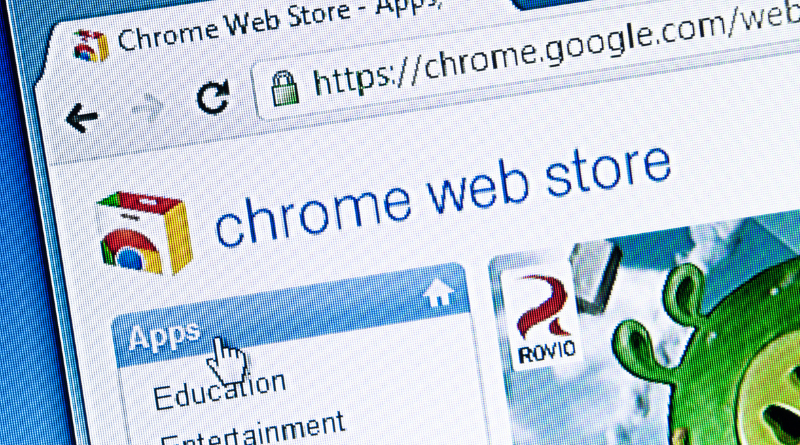WhatsApp is one of the biggest messaging app, with 7 billion users only in India. So here are 11 tricks that will be quite useful for users all over the world.
Thank you for reading this post, don't forget to subscribe!Tip # 11: Low Data Usage
You often have limited data on your mobile phone and even if your phone has huge data capacity you want to utilize it for things other than WhatsApp images,audio,and video that are automatically saved on your phone daily. Now who has the time to delete such junk daily from their phone?
To avoid that, open your WhatsApp now and go to ‘Settings’, then click Data Usage and you will be given multiple options, click on When using mobile data. Now you’ll see that all the options (images,audio,video,etc) are selected, that’s the reason they are daily being saved on your phone. Now unselect all of the options, and even then if you want to save even more of your mobile’s data usage capacity then down below select Low data usage. Your problem is solved.
Tip # 10 Text Formats
Usually you write simple text when writing messages to your WhatsApp contacts, but I you can apply different useful formats by simple tricks.
If you want your text to be bold, write * before and after writing your text.
If you want your text to have an italic look, write _ before and after writing the whole sentence.
If you want a line cutting your text , write ~ before and after your text.
Tip # 9 Get Rid Of That Annoying Messenger
If there’s someone who is constantly texting you on WhatsApp and you don’t want to block him either, open his message window and click open the options, select Mute, you’ll be asked if you want to mute the contact’s annoying notification bell for 8 hours/a week/ year, you can select your desired time period and for that time period you will get no notification sound from this contact even if he/she keeps texting you.
Tip # 8 Block The Annoyer
If you’re being constantly irritated by someone you don’t even want to talk to, WhatsApp gives you the Block option. Open the chat window of that particular contact and click open the options,click on More>Block, you’ll be asked again for confirmation,select block and that annoyer won’t be able to text or call you anymore.
Tip # 7 Set The Wallpaper
You can select and apply your favorite wallpaper to any contact’s chat window. Open the contact’s chat window, click open the three dotted options, and select Wallpaper. You’ll be given different options (Gallery,Solid color) from which you can select any one according to your taste. If you select Solid color you’ll be given WhatsApp pre-set plain wallpapers of different colors, and if you select Gallery, you can select any photo or image from your mobile phone and apply it as the background wallpaper.
Tip # 6 Shortcut Of Your Favorite Contact
If you have a favorite contact in your WhatsApp contact list and you frequently contact him/her through texts/calls, you can add a shortcut of his contact to the home screen of your mobile phone.
Open his chat window and and click open the three dotted options on the top right side of the screen. Click on More>Add shortcut,a shortcut of that particular contact will be added on your home screen.Now you can conveniently click the shortcut and you’ll be taken to your favorite contact by a single click.
Tip # 5 You Can Delete Your Account
If you want to delete your whatsApp account so that it doesn’t show in anyone’s WhatsApp contact list, go to Settings>Account>Delete account, you’ll have to mention your mobile number on which the account was created, in the next step you’ll be ask you to give reason of deleting this account, you’ll be given several options, if you don’t want to give any reason select other, and click the delete account button. Your account is deleted permanently.
Tip # 4 Secure your WhatsApp account & Data from Hackers
If you want to secure your account from hackers so that no one can hack your messages and data.
Go to Settings>Account>Two-step verification, you’ll be asked for a code, write in one that you easily remember,next you have to give your email address. Now your account is secure.
Tip # 3 How to Share Your Current Location to A Particular Contact
If you want to share your current location with a particular contact, open his/her chat window and click on the attachment option on the top. You’ll be given various options,select Location. When you click on it,your location will be sent to your friend.
Tip # 2 Know The Exact Time Your Friend Read Your Message
If you want to know the exact time your message was delivered to a particular contact and the exact time he/she read it here’s an interesting tip. Open that contact’s chat window, press on the mesaage you sent for a long moment, on the top you’ll be given multiple options. Click on the encircled i,the delivery time of that message alongwith the time your friend read that message,both will be displayed on the screen.
Tip # 1 If You Don’t Want Others To Know that You’ve read Their Message
If you don’t want others to know that you’ve read their message, go to Settings>Account>Privacy, you have to unselect Read Receipts option. Your contacts won’t get to know whether you’ve read their message or not.